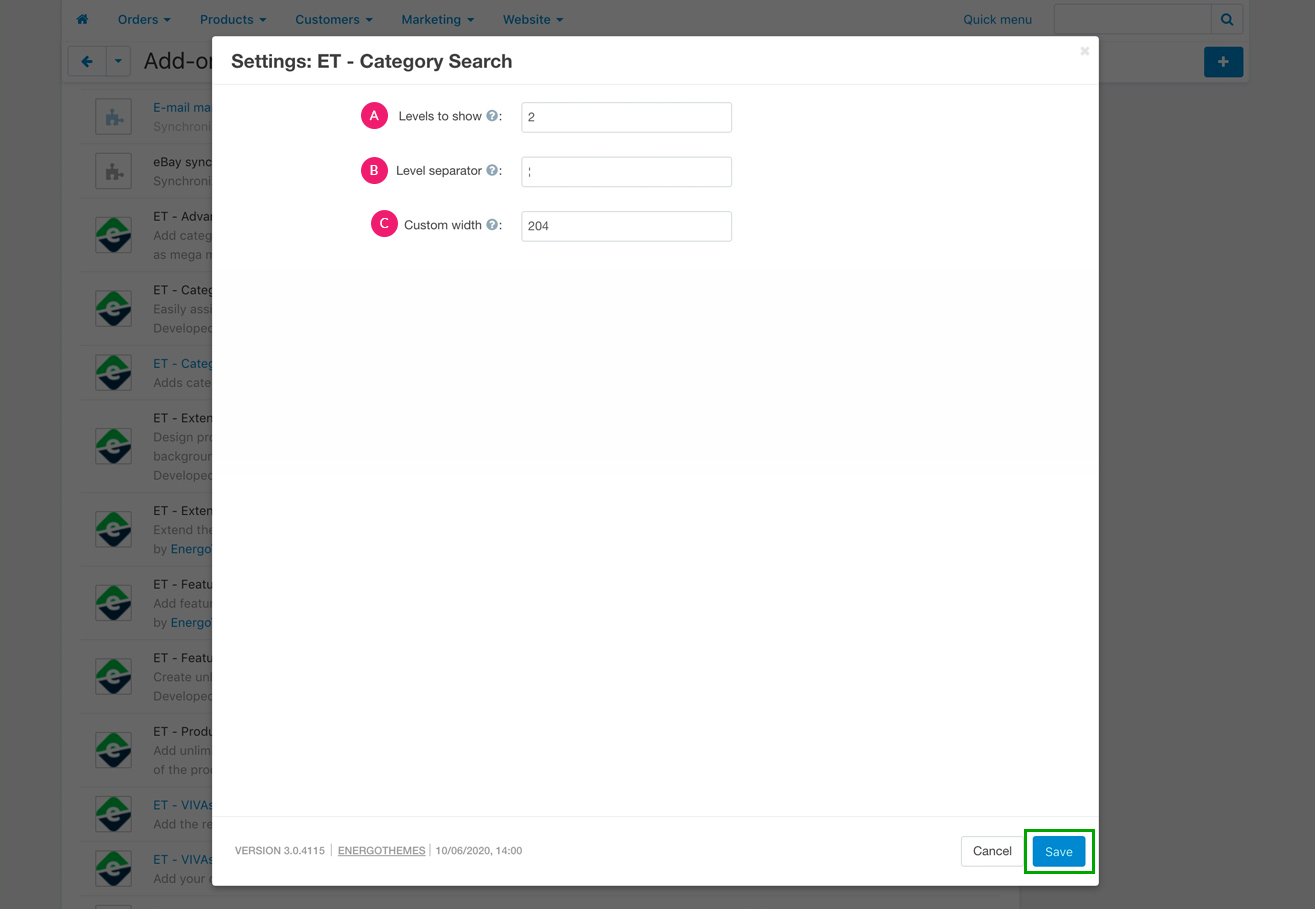Category Search
The “Category search” add-on adds category filter to the main search input in the header of your site. This allows users to do a more exact search by looking for the desired products in a certain category. As soon as you install the “Category search” add-on, the category search filter will appear in the search field in the header of your store. Simply type the desired search keywords and select the category you want to search in by clicking on the search filter dropdown.
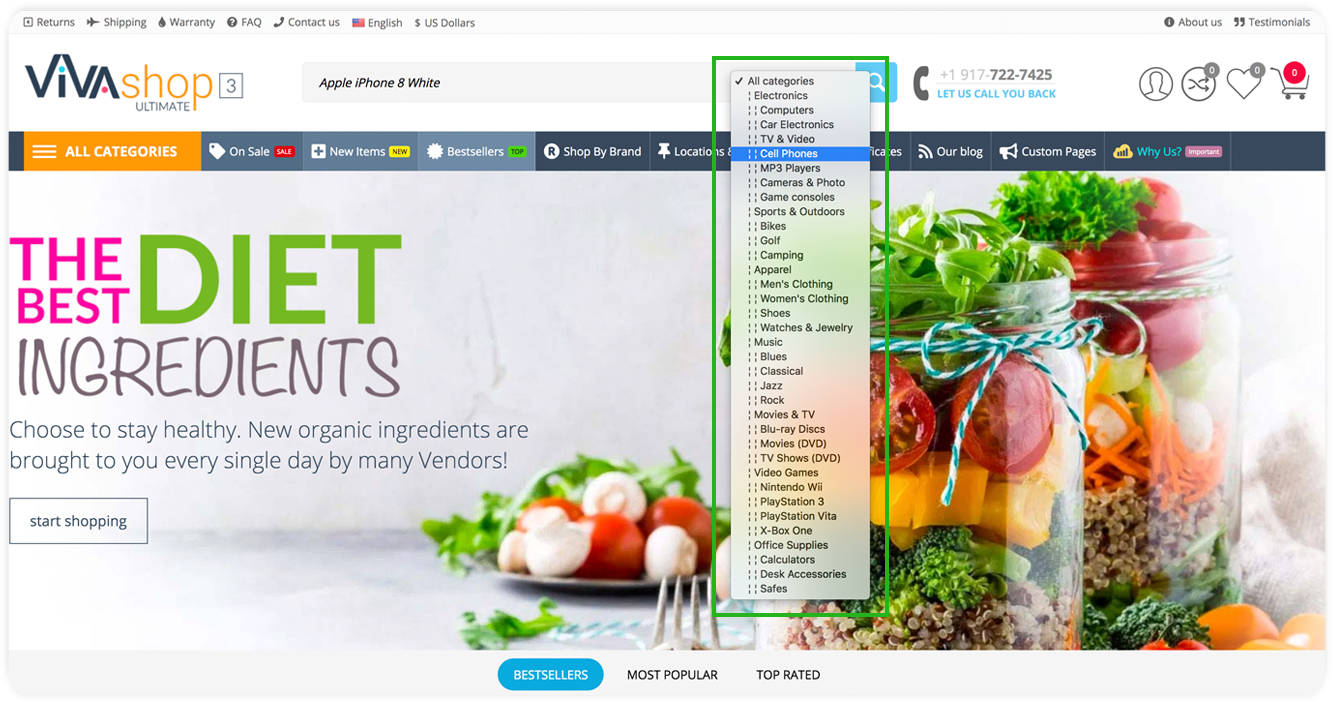
Although this addon comes out-of-the-box and and once you install it, the category search filter will automatically be installed in the search bar, there are a few settings that you can choose from, so please follow the steps below in order to learn how to set your “Category Search” addon:
- Step 1
In your admin panel, go to “Add-ons” - “Manage add-ons”
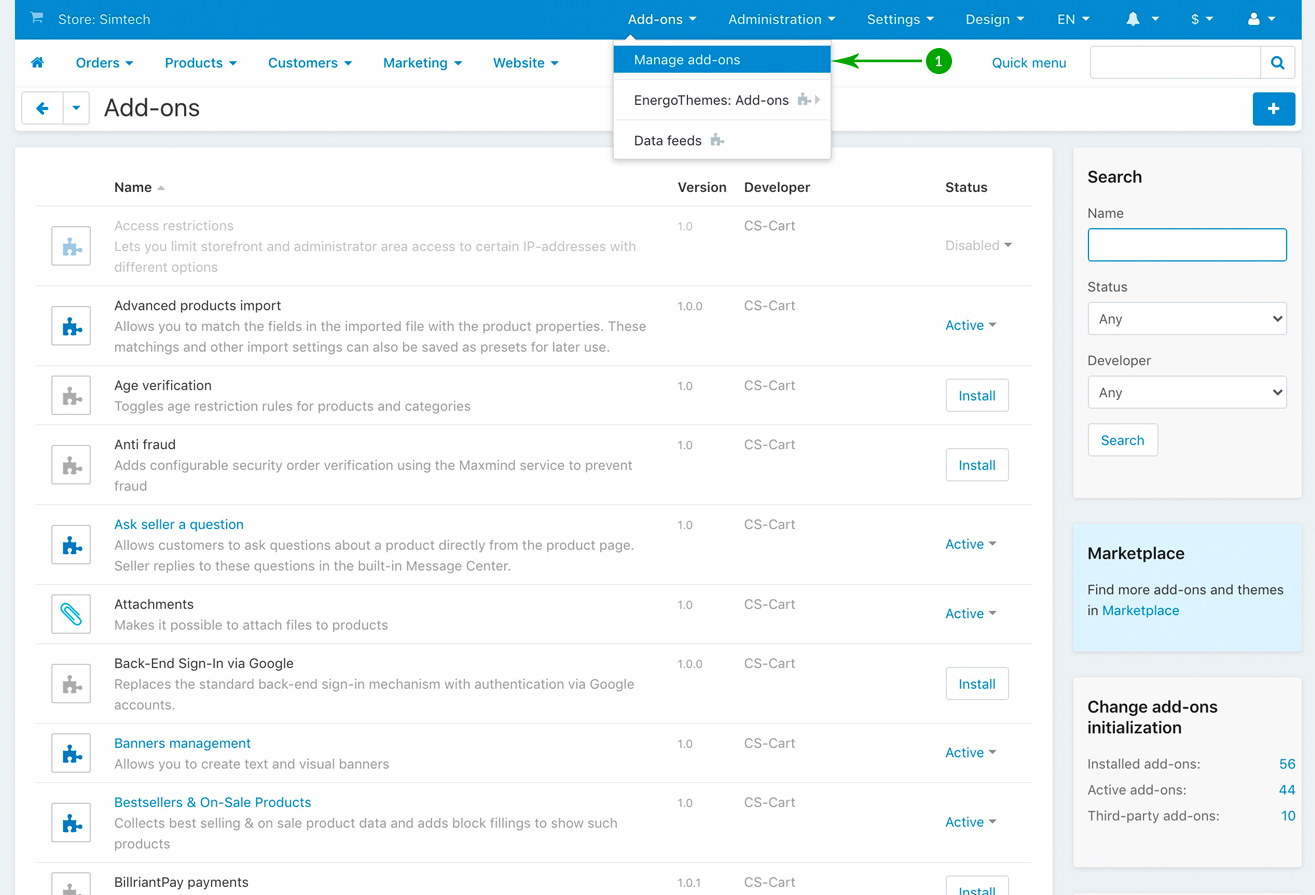
- Step 2
Here, scroll down the page and click on the “ET - Category search” add-on
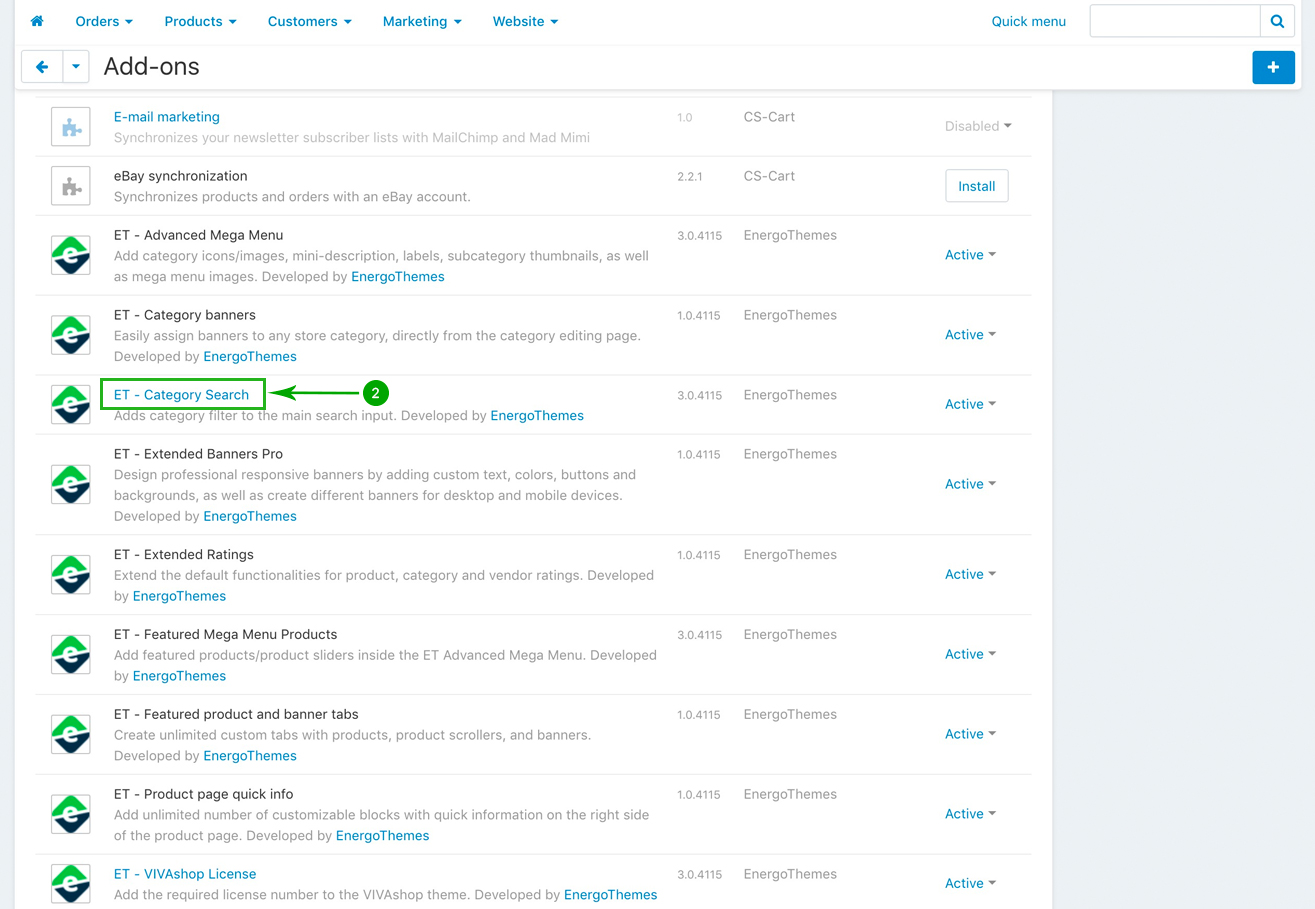
- Step 3
In the newly opened pop-up page, choose the desired settings, and then click on the bottom blue “Save” button when you’re done.