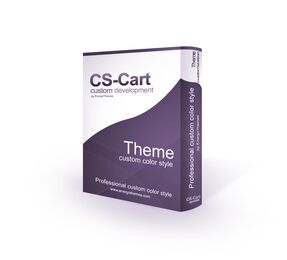Cart is empty
COMRADES! OUR THEMES WILL INCREASE THE EFFICIENCY AND QUALITY OF YOUR STORES!
HEY PEOPLE! We are ENERGO THEMES and we create Beautiful CS-Cart Premium Themes at highest quality
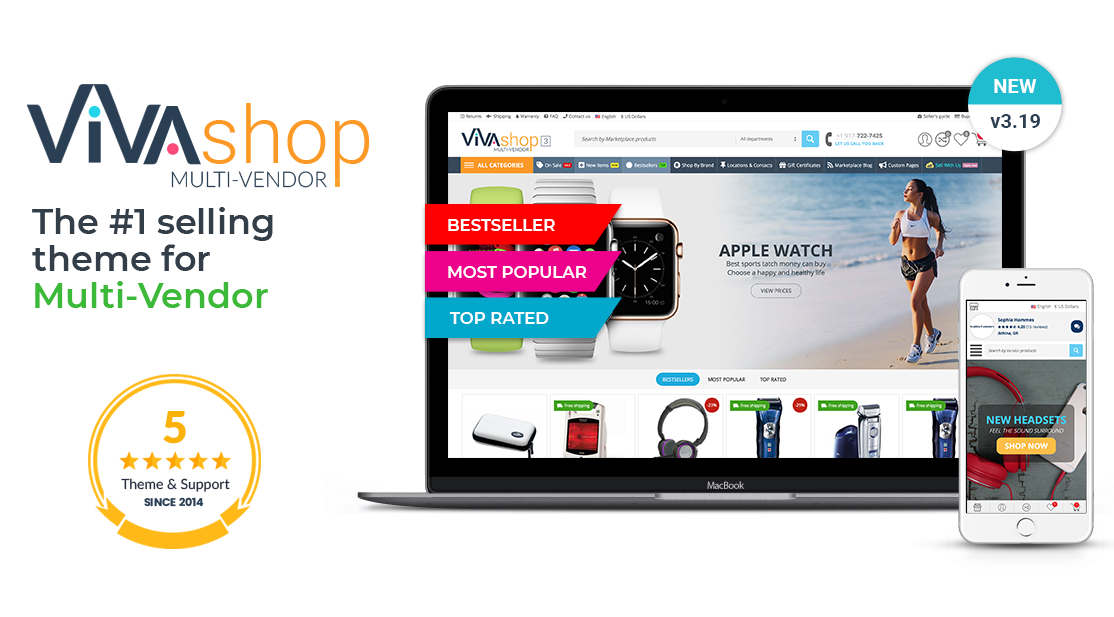
Welcome to VIVAshop Multi-Vendor, the most advanced Multi-Vendor theme ever created!
We have created VIVAShop Multi-vendor theme simply to make the difference, being ready to impress any client of yours, having a unique and clean responsive design which perfectly adapts to any time of desktop or mobile device. It is definitely the best Multi-Vendor theme on the market and most probably the last Multi-Vendor theme you'll ever buy. You can use VIVAshop Multi-Vendor for absolutely any type of marketplaces, selling products like clothes, wines, watches, sunglasses, footwear, lingerie, home stuff, electronics, cell phones, multimedia or technical items, products for kids, gifts, or anything else. It comes with several premium add-ons included, as well as 25 already built-in styles, so you may choose the one which perfectly fits your needs, or you can customize any of them, or simply create your own style, as VIVAshop Multi-Vendor has a complete recoloring power - you can recolor anything! Get VIVAshop Multi-vendor today and set your store apart from your competition. As always, we'll also be here to support you through the impeccable support services we offer.
The most important ideas in the new VIVAshop Multi-Vendor 3 are the Multi-Vendor features, like for example the way the Vendor store looks like. The whole idea is that we wanted that each Vendor to have like a regular store inside of a big mall/marketplace, to be able to add banners on their homepage, banner sliders, featured products, to create menus, pages, add their own menu colors, etc… This is something unique in the CS-Cart Multi-Vendor market (and not only).
Included in the purchased package:
- 1. Lifetime license for 1 Multi-Vendor storefront URL (or unlimited Multi-Vendor Ultimate storefront URLs)
- 2. Template package to install on your Multi-Vendor installation
- 3. Six (6) months of unlimited standard support (or priority support, if chosen)
- 4. Six (6) months of unlimited access to theme updates (renewal plan available after expiration)
- 5. Eleven (11) premium add-ons which come included in the theme package:
- Advanced Multi-Vendor
Advanced and professional Multi-Vendor features and functionalities, absolutely unique in the CS-Cart market (and not only). - SEO Links For Vendor Stores
This add-on enables SEO friendly links (clean SEO links) for vendor stores. SEO is a common acronym for Search Engine Optimization. The add-on helps you optimize your marketplace for search engines and improve its ranking. - Extended Banners Pro
Easily design advanced banners/banner sliders for a more professional and attractive look of your store. Unique-in-the-market features. - Advanced Mega Menu
Add category icons/images, mini-description, labels, subcategory thumbnails, as well as mega menu images. - Featured Mega Menu Products
Promote certain products by featuring them directly in the Mega Menu, making them easily accessible on any page of your store. - Product page quick info
Add unlimited number of customizable blocks with quick information on the right side of the product page. - Featured product and banner tabs
Create unlimited custom tabs with products, product scrollers, and banners. Customize these tabs by using your own colors. - Category banners
Easily assign banners and banner sliders to any store category, directly from the category editing page. - Extended Ratings
Extend the default CS-Cart functionality for product, category and Vendor ratings. - Category Search
Adds category filter to the main search input. Allows users to do a more exact search by looking for the desired products in a certain category. - NEW! Custom Labels
Enables the creation of customizable labels with multiple different settings for colors, backgrounds, texts, icons and animations.
- Advanced Multi-Vendor
- 6. Sample data for an easy start (demo banners, store settings, content images, content pages)
- 7. Access to online detailed documentation
Theme description and features:
Below you may find a full list of theme functionalities. Some of these functionalities are included the additional premium add-ons that come together with the theme:
General features:
- Mega Menu with Images and subcategory thumbnails
- Featured Products scroller in Mega menu
- Menu Category Labels
- Category Menu Font Awesome Icons and Mega Menu image thumbnails
- Extended banners with several options (easily create responsive banners which can be totally different on desktop, mobile and tablet )
- Advanced Search
- Main horizontal Menu with Font Awesome icons
- Mega Menu with hover delay
- Featured Category blocks (homepage)
- Back to Top button
- Sticky Menu
- Back to top button
- Category page features:
- Subcategory slider option on Category pages
- Advanced easy horizontal filters
- Easy category navigation on category pages, with all product counter
- Featured Vendor block in sidebar
- Vendor name, logo, location and number of products displayed on product listings
- Product features displayed directly on product List View
- Number of reviews on product listings
- “Buy now with one click” option on product listings
- Product variations colors displayed on product listings
- Sticky mobile category menu with swipe functionality
- Sticky mobile filters with swipe functionality
- The theme can be translated in any language
- Supports both LTR and RTL languages
Product page features:
- Advanced product and Vendor reviews, with reviews chart
- Advanced “Sold by” block on product page, (including Vendor logo, link to store, reviews, location, phone, contact, and vendor tabs)
- “From the same vendor” products block
- Sticky Product bar
- Sticky product tabs
- Buy Together blocks on product page
- 2 Product page layouts
- Sticky product image and product additional details
- Sticky buy button for mobile devices
- Bottom bar on mobile
- Product page Quick Info add-on.
Professional vendor microstore which includes:
- Quick details in vendor store header: store name, reviews, location, phone number, contact vendor and social media links
- “Search for Vendor products” always displayed on vendor store
- Store menu: Home, About us, New Products in store, On sale in store, Bestsellers in store,Custom vendor pages, Contact and store reviews
- Ability for vendors to add on homepage: unlimited banners, unlimited banner sliders, unlimited HTML content, unlimited featured products blocks
- Vendor Categories menu
- Vendors may choose how to display product filters: horizontally or vertically
- Easy category navigation on Vendors store sidebar, with Vendor product counter
- About us menu button: Vendor description
- Store New Products, On sale, Bestsellers
- Unlimited Vendor custom pages
- Vendor contact page with HTML content, map, address, email, phone number and website
- When navigating in Marketplace, any clicked Vendor links open in new windows
- Advanced Vendor reviews with rating chart
- Special Product Page in Vendor store: never leave the Microstore
- Stylish “Vendor plans” page and “Apply for a Vendor account” form
- Sticky Vendor Menu
Other general features:
- Beautiful “Contacts” page with Marketplace locations
- Stylish blog page and Blog article with “latest blog posts”
- Lazy loader
- Custom already built-in Styles
- Coloring options
- Display product number in Cart, Wishlist and Comparison list
- Color variations visible on product listings
- Multi-Vendor 4.18.3
- Multi-Vendor Plus 4.18.3
- Multi-Vendor Ultimate 4.18.3
- Edge
- Chrome
- Firefox
- Opera
- Safari
Version 3.17
● New features/functionalities
- [+] Added full compatibility with Multi-Vendor 4.18.3 (18.10.2024)
- [+] Added a settings in the VIVAshop settings addon to change the maximum category description before the "Show more" icon is displayed (18.10.2024)
- [+] Added hover tooltips to the Compare and Wishlist icons (18.10.2024)
- [+] Added light gray background to product thumbnails with white or transparent backgrounds (18.10.2024)
- [+] Added new addon "Custom labels" which enables the creation of customizable labels with multiple different settings for colors, backgrounds, texts, icons and animations (18.10.2024)
● Bug Fixes
- [!] Fixed an JavaScript error when the Horizontal Main Menu is disabled/removed (18.10.2024)
- [!] Fixed an JavaScript error when a product scroller is set to scroll automatically (18.10.2024)
- [!] Fixed an issue causing an error when editing orders and showing incorrect products when viewing the cart/checkout/wishlist pages (21.10.2024)
Version 3.16
● New features/functionalities
- [+] Added full compatibility with Multi-Vendor 4.18.2 (including SP1) (10.07.2024)
● Bug Fixes
- [!] Fixed an error when the default addon "Blog" is not installed (10.07.2024)
Version 3.15
● New features/functionalities
- [+] Added full compatibility with Multi-Vendor 4.18.1 (including SP1) (23.04.2024)
- [+] Added support for price per unit to the product grid in the "Featured Product And Banner Tabs" blocks (23.04.2024)
- [+] Added Vendor category page meta description inherited from the Marketplace category settings (23.04.2024)
- [+] Added Vendor root category meta description inherited from the layout meta settings (23.04.2024)
● Bug Fixes
- [!] Fixed the click on language flag not opening dropdown (23.04.2024)
- [!] Fixed an issue that caused a lot of caching files to be created for some menus (23.04.2024)
- [!] Fixed GDPR checkbox not appearing when clicking the newsletter input (23.04.2024)
- [!] Fixed an issue on the product page sticky bar when the product name is very long (23.04.2024)
- [!] Fixed banners incorrectly resizing in rare cases (23.04.2024)
Version 3.14
● New features/functionalities
- [+] Added full compatibility with Multi-Vendor 4.17.2 (including SP1 & SP2 & SP3) (05.12.2023)
- [+] Updated the X (former twitter) icon logo (05.12.2023)
● Bug Fixes
- [!] Fixed "Buy together" product links on product page (05.12.2023)
- [!] Fixed an infinite redirect loop for "Common vendor" type products (05.12.2023)
- [!] Fixed issue on Vendor store product page when using non-latin characters SEO URL (05.12.2023)
- [!] Fixed missing "In stock" and "Out of stock" text on product grid, product scrollers and product page (05.12.2023)
- [!] Fixed missing "Price in points" and "Reward points" on the product page (05.12.2023)
- [!] Fixed telephone input design on checkout when not displaying the country dropdown (05.12.2023)
- [!] Fixed scrolling issue on mobile devices when clicking on the filter button on category pages (05.12.2023)
- [!] Fixed Mega Menu image overlapping with menu items on small width viewports when using "Traditional responsive" mode (05.12.2023)
- [!] Adjusted the "Price per unit" design in the product page sticky bar (05.12.2023)
- [!] Adjusted the button design on the order manage and order details page (05.12.2023)
Version 3.13
● New features/functionalities
- [+] Added full compatibility with Multi-Vendor 4.17.1 (06.09.2023)
- [+] Added design to the quantity dropdown when a product is set to use quantity step (06.09.2023)
- [+] Added the ability to search by product code to the vendor search (06.09.2023)
- [+] Added open in new tab functionality to the "Select options" and "Select a variation" buttons when the vendor store product page is opened (06.09.2023)
- [+] All font files required by the default theme styles are now stored locally for GDPR compliance (06.09.2023)
● Bug Fixes
- [!] Fixed issue with vendor SEO url when assigning default URLs like "about-us" to a vendor page (06.09.2023)
- [!] Fixed variations not displaying when previewing a product on the vendor store product page (06.09.2023)
- [!] Fixed vendor store seo links for products using varation as a single product (06.09.2023)
- [!] Fixed "Featured Vendors" block to not display "location" if the vendor has no city or country and removed space between "location" word and ":" sign (06.09.2023)
- [!] Fixed review popup on product page so it is no longer displayed under the product sticky bar (06.09.2023)
- [!] Fixed banners not displaying when using the "Original" template block setting (06.09.2023)
- [!] Removed automatic selection of currently viewed category for the search dropdown to avoid issues when the dropdown cannot be displayed (06.09.2023)
Version 3.12
● New features/functionalities
- [+] Added full compatibility with Multi-Vendor 4.16.2 (including SP1) (28.03.2023)
● Bug Fixes
- [!] Fixed caching issue with the "Vendor Categories" sidebar block on the vendor store category page where the same content was displayed for all vendors and all categories (28.03.2023)
- [!] Fixed filter options not displaying for "Product filters for home page" type blocks (28.03.2023)
Version 3.11
● New features/functionalities
- [+] Added full compatibility with Multi-Vendor 4.16.1 (15.02.2023)
- [+] Added compatibility with PHP 8.0 (15.02.2023)
- [+] Added Vendor social links to the Vendor store side menu on mobile devices (15.02.2023)
- [+] Added automatic resize to non full-width banners (15.02.2023)
- [+] Added bootstrap code version 3.4.1 (15.02.2023)
- [+] Added price per unit to scroller items (15.02.2023)
● Bug Fixes
- [!] Fixed Vendor SEO links when the core Multi-Vendor SEO addon has the "Use single URL for all languages" setting is unchecked (15.02.2023)
- [!] Fixed an error when filtering by vendor location or by vendor distance using the "Vendor locations [Beta]" addon while having the "Common Products for vendors" addon enabled (15.02.2023)
- [!] Fixed alignment of "Coming soon" button on scroller items (15.02.2023)
- [!] Fixed issue on mobile when an Extra info block with "Icon position" set to "Top" was used outside of the FOOTER region (15.02.2023)
Version 3.10
● New features/functionalities
- [+] Added full compatibility with Multi-Vendor 4.15.2 (24.10.2022)
- [+] Added vertical scrollbar to the vendor store menu when the dropdown does not fit in the viewport (24.10.2022)
- [+] Added the vendor social links in the vendor store side-menu on mobile devices (24.10.2022)
- [+] Added "show more" link in the Mega Menu on mobile devices (24.10.2022)
- [+] Added multi language support for the Description field of the "Home featured products" and "From the blog" blocks (24.10.2022)
● Bug Fixes
- [!] Changed the homepage "Featured vendors" title code to use H2 tag (24.10.2022)
- [!] Fixed an error that occured when editing the SEO name of the Vendor pages from the main admin interface (24.10.2022)
- [!] Fixed horizontal selected filter for Vendor location as it was showing the location string (24.10.2022)
- [!] Fixed an issue showing the vendor page content from a different vendor when manually editing the URL of a vendor (24.10.2022)
- [!] Fixed PHP notices generated by the "ET - Featured Mega Menu Products" addon (24.10.2022)
- [!] Fixed PHP notices generated by the homepage product tabs (24.10.2022)
- [!] Fixed "Pull to refresh" on Android devices (24.10.2022)
- [!] Fixed overlap issue between the image zoom box and sticky tab bar on the product page (24.10.2022)
Version 3.9
● New features/functionalities
- [+] Added full compatibility with Multi-Vendor 4.15.1 (including SP1 & SP2 & SP3 & SP4) (18.07.2022)
- [+] Added new code that allows multiple Vendors to use the same SEO name for their Vendor pages on their stores (18.07.2022)
- [+] Added TikTok to the Vendor social links (18.07.2022)
- [+] Added design for the "Product bundles" Multi-Vendor addon (18.07.2022)
● Bug Fixes
- [!] Fixed Common products not being displayed in the Vendor store on the Bestseller, On sale and Newest pages (18.07.2022)
- [!] Fixed Common products with variations not working correctly on Vendor stores (18.07.2022)
- [!] Fixed Common product not displaying in Featured Products and Banners Tabs blocks (18.07.2022)
- [!] Fixed Vendor list for Common products using the "Big picture" template (18.07.2022)
- [!] Fixed missing language variables to the Vendor store header review dropdown (18.07.2022)
- [!] Fixed filter reivews by number of stars on Vendor reviews page (18.07.2022)
- [!] Fixed Vendor Homepage sliders not scrolling after creation (18.07.2022)
- [!] Fixed banners to correctly reset their size when the viewport is resized (18.07.2022)
Version 3.8
● New features/functionalities
- [+] Added full compatibility with Multi-Vendor 4.14.3 (including 4.14.3.SP1) (28.04.2022)
- [+] Implemented new block cache rules for the Vendor Menu is now refreshed when adding/modifying store blocks (28.04.2022)
- [+] Added support for the "Vendor privileges" addon so now the "My content" section is disabled when the "Blog & Pages" privilege is set to "No access" (28.04.2022)
● Bug Fixes
- [!] Fixed 404 redirect when clicking product preview on disabled product (28.04.2022)
- [!] Fixed Quick View button which was displayed in Vendor store block even if it was disabled from store settings (28.04.2022)
- [!] Fixed an issue with the Vendor selection when creating a new home block from the admin panel (28.04.2022)
- [!] Fixed "items per page" on the Vendor store category page (28.04.2022)
- [!] Fixed quantity changer not working on common products (28.04.2022)
- [!] Fixed the hidden product "Marketplace fees" so it does not display the "Product page quick info" or "This item is sold by" sections (28.04.2022)
- [!] Fixed URL redirects not working for Vendor product pages after changing the product SEO name and creating a redirect from old URL (28.04.2022)
- [!] Fixed PHP warnings on the Vendor Contact page (28.04.2022)
- [!] Fixed JavaScript error on product scroller without outside navigation (28.04.2022)
- [!] Fixed Mega Menu icons and images were not maintained after changing storefront details on multi-storefront installations (28.04.2022)
- [!] Fixed PHP 8 warning on product horizontal filters (28.04.2022)
- [!] Fixed issue on mac OS when sometimes you can scroll beyond the header/footer into whiteness (28.04.2022)
- [!] Fixed last level categories not displayed when product count was hidden (28.04.2022)
- [!] Fixed variation list product tab showing add to cart button for out of stock variations (28.04.2022)
- [!] Fixed arrow icons direction for RTL languages (28.04.2022)
- [!] Fixed "Track my order" input text alignment for RTL languages (28.04.2022)
- [!] Fixed product title height on product grids for RTL languages (28.04.2022)
- [!] Removed position field from banners as it is no longer used in the core CS-Cart files (28.04.2022)
- [!] Fixed JavaScript code error that appeared under certain conditions when the "Google Analytics" addon was activated and configured (28.04.2022)
Version 3.7
● New features/functionalities
- [+] Added full compatibility with Multi-Vendor 4.14.2 (including SP1) (14.02.2022)
- [+] Implemented new block cache rules for the Vendor phone block located in the header, and now it automatically updates when the phone number is changed (14.02.2022)
- [+] Implemented automatic copy of Vendor home blocks when installing a new language (14.02.2022)
● Bug Fixes
- [!] Fixed SQL vulnerability issue in the "ET - Extended Ratings" addon (24.02.2022)
- [!] Fixed "Open in new window" option for Top panel menu items (14.02.2022)
- [!] Fixed category banner which could not be unassigned (14.02.2022)
- [!] Fixed compare list product images not loading (14.02.2022)
- [!] Fixed customer location color in the Top panel (14.02.2022)
- [!] Adjusted blog titles to display correctly on 3 rows (14.02.2022)
- [!] Adjusted form page style for different field types (14.02.2022)
- [!] Fixed vendor contact icon now working correctly on mobile (14.02.2022)
- [!] Fixed "ET - Featured Vendors sidebar" type blocks when filling was set to "All" it was not displaying correct vendors and "Manual" showing non-active vendors (14.02.2022)
- [!] Fixed incorrect colors and custom icons not showing in the Category menu on the Vendor store (14.02.2022)
- [!] Removed sidebar from Vendor panel banner editing page (14.02.2022)
- [!] Fixed On sale, Besteseller, New items pages in the vendor store to display master type products (14.02.2022)
- [!] Fixed "Tags" tab as it was missing on the Vendor product page (14.02.2022)
Version 3.6
● New features/functionalities
- [+] Added full compatibility with Multi-Vendor 4.14.1 (including SP1) (22.12.2021)
- [+] Added canonical URL meta links to vendor store pages: Homepage, Product page, New items, On sale, Bestseller, About us and Contact (22.12.2021)
- [+] Added product fillings for vendor store blocks generated by the "Advanced Multi-Vendor" addon (22.12.2021)
- [+] Added option to show/hide the product count for sidebar categories and product filters (22.12.2021)
- [+] Added product fillings for the "Featured Product And Banner Tabs" addon (22.12.2021)
- [+] Added product fillings for the "Featured Mega Menu Products" addon (22.12.2021)
- [+] Added language variables for the "Extended Banners Pro" addon (22.12.2021)
● Bug Fixes
- [!] Fixed radio options product as the option was not being highlighted when selected (22.12.2021)
- [!] Fixed "ET - Advanced Mega Menu" and "ET - Category banners" tabs from being displayed when creating a new category (22.12.2021)
- [!] Fixed banner background image bug when switching between tabs on a "Feature product and banner tabs" block (22.12.2021)
- [!] Adjusted the "Update for all languages" checkbox to display only when there is more than one language active (22.12.2021)
- [!] Fixed product multi-scroller not working correctly when one of the blocks did not display any products (22.12.2021)
Version 3.5
● New features/functionalities
- [+] Added full compatibility with Multi-Vendor 4.13.3 (18.10.2021)
- [+] Added Responsive mode option to select between Default (device based) and Traditional (resolution based) (18.10.2021)
- [+] Added Vendor plans page settings for Plan boxes colors and Footer colors and background image (18.10.2021)
- [+] Added header title hover option to the vendor store color settings (18.10.2021)
- [+] Added Product links settings to select what product page is displayed: Vendor product page (if vendor has microstore plan) or Marketplace and Vendor product page (based on the location of the product link) (18.10.2021)
- [+] Added vendor menu arrow if the menu items do not fit in the viewport (18.10.2021)
- [+] Added automatic creation of "Product page quick info" when a new language is installed (18.10.2021)
- [+] Added sticky title and close button for all side menus on mobile devices (18.10.2021)
- [+] Inactive options are now hidden for Vertical filters (18.10.2021)
- [+] Added "Featured vendor" setting to update images when a Vendor logo was changed (18.10.2021)
- [+] Added design for the "Age verification" Multi-Vendor addon for products displayed in scrollers, grids, lists, compact lists (18.10.2021)
● Bug Fixes
- [!] Fixed Buy now with 1 click button not displaying content (18.10.2021)
- [!] Fixed product page sticky bar to not display the Out of stock button for products without price (18.10.2021)
- [!] Fixed "Add to compare" and "Add to wishlist" buttons for Required products on the product page (18.10.2021)
- [!] Fixed limit setting for the "What our customers say" testimonial scroller (18.10.2021)
- [!] Fixed radio option not visually updating when selected (18.10.2021)
- [!] Fixed price filter input infinite loop (18.10.2021)
- [!] Fixed Vendor search page to look and behave like the Marketplace search page: display Search title along with the number of results, categories thumbnails removed, sidebar only displays if the filters are set to veritcal (18.10.2021)
- [!] Fixed Vendor product page Reviews tab links "With photo" and "Verified purhcase" (18.10.2021)
- [!] Fixed "SEO links for vendors" redirect issue when "Use single URL for all languages:" disabled and then re-enabled (18.10.2021)
- [!] Fixed Vendor page breadcrumbs links (18.10.2021)
- [!] Fixed Vendor store menu not displaying category custom icons on desktop and mobile (18.10.2021)
- [!] Fixed Vendor store menu when the "Subcategory thumbnail" option is checked but the subcategories do not have an image (18.10.2021)
- [!] Fixed "Shipping time and rates" box not loading correctly on Vendor product page (18.10.2021)
Version 3.4
● New features/functionalities
- [+] Added full compatibility with Multi-Vendor 4.13.2 (including SP1 & SP2) (13.07.2021)
- [+] Added rel="nofollow" to the Featured product and banners tab links (13.07.2021)
- [+] Added the Compare and Wishlist buttons on category Grid, List and Compact list for Common products (13.07.2021)
● Bug Fixes
- [!] Fixed menu links always opening in new window regardless of the "Open in new window" setting (13.07.2021)
- [!] Changed the hover color of the product tabs when "Display product details in tabs" option is enabled from Primary button to Menu hover (13.07.2021)
- [!] Fixed the ability to change order of the Vendor store Homepage blocks by dragging them in the Vendor admin interface (13.07.2021)
- [!] Fixed language and currency not changing when accessing a link handled by the "SEO links for vendor stores" addon (13.07.2021)
- [!] Fixed Vendor store search functionality redirecting to a 404 page when the "SEO links for vendor stores" addon is activated (13.07.2021)
- [!] Removed the Vendor store search bar for vendors that do not have the microstore option in the plan (13.07.2021)
Version 3.3
● New features/functionalities
- [+] Added full compatibility with Multi-Vendor 4.13.1 (including SP1 and SP2) (18.06.2021)
- [+] Added support for multiple languages for the "Featured Vendors" block text (18.06.2021)
- [+] Added automatic creation of "Featured product and banner tabs" when a new language is installed (18.06.2021)
- [+] Added lazy load support for the additional image requests added by the HiDPI addon (18.06.2021)
- [+] Added the Header background color to the Sticky menu background (18.06.2021)
- [+] Added rel="nofollow" to the Homepage Products scroller tabs (18.06.2021)
- [+] Added automatic cache refresh for the Vendor store header block and Vendor store menu block when Vendor plan settings are changed (18.06.2021)
- [+] Added a redirect to the Vendor Home page if the Contact page is disabled and the Location link is accessed (18.06.2021)
- [+] Added new addon "SEO links for Vendor stores" which adds clean URL support for the Vendor store links (18.06.2021)
● Bug Fixes
- [!] Fixed an issue with the "Featured product and banner tabs" displaying content from incorrect language when multiple languages are activated along with certain "SEO" addon settings (18.06.2021)
- [!] Fixed an issue with the "Featured product and banner tabs" not displaying the correct currency when changed from the top dropdown (18.06.2021)
- [!] Fixed an issue with the Homepage Products scroller tab displaying content from incorrect language when multiple languages are activated along with certain "SEO" addon settings (18.06.2021)
- [!] Fixed an issue with the "Compare list", "Wish list", "Clear compare list" and "Clear wishlist" buttons changing to incorrect language when multiple languages are activated along with certain "SEO" addon settings (18.06.2021)
- [!] Fixed an issue with the page moving on RTL languages when hovering over the "All categories" menu (18.06.2021)
- [!] Fixed an issue with products filters not working correctly on the Search page when the search had a category selected in the dropdown (18.06.2021)
- [!] Fixed the text order of the Brand and Product Options on the product page on RTL languages (18.06.2021)
- [!] Fixed an issue when adding banners to an existing "Featured product and banner tabs" (18.06.2021)
- [!] Fixed the Product review count displayed as it was taking also adding the Vendor/Admin reply (18.06.2021)
- [!] Fixed an issue with "The big picture" product template which caused the "Add to cart" button to not work when displaying a product tab containing a form (18.06.2021)
- [!] Fixed description text overflowing the box on the Vendor Plans page when the plan title is long (18.06.2021)
- [!] Fixed the Vendor information profile fields which do not have "Show on storefront" checked to not display on the Vendor catalog page (18.06.2021)
Version 3.2
● New features/functionalities
- [+] Added full compatibility with Multi-Vendor 4.12.2 (08.02.2021)
- [+] Added "Extended banners" option in the search dropdown displayed on the Banners management page in the admin panel (08.02.2021)
- [+] Added language variable for the text "Select category" on the Category page when hovering over the category images (08.02.2021)
- [+] Added the ability to hide Vendor profile fields (phone,city,etc.) by unchecking the "Show on storefront" checkbox (08.02.2021)
- [+] Added language variable for "Contact info" block title on the Vendor contact page (08.02.2021)
- [+] Added language variable for the word "per" on the Vendor plans page (08.02.2021)
- [+] Added the option of enabling/disabling Vendor store menu items (11.02.2021)
- [+] Added design for the "Shipping estimation" block on the product page (08.02.2021)
- [+] Added the alt text to the Additional image code on the storefront (08.02.2021)
- [+] Added new caching directives for the "ET - Advanced Mega Menu" addon so the menus are updated after changing the settings even when the "Rebuild cache automatically" functionality is disabled (08.02.2021)
● Bug Fixes
- [!] Fixed header icons alignment on small viewport laptops (08.02.2021)
- [!] Fixed social login buttons design in the "My account" dropdown menu (08.02.2021)
- [!] Fixed notices generated when using PHP 7.4 (08.02.2021)
- [!] Fixed Wishlist button generating a PHP notice on product compact lists (08.02.2021)
- [!] Fixed double Wishlist buttons displayed in the Quick View popup (08.02.2021)
- [!] Fixed product option overlapping with the product details tabs when "Display product details in tabs" setting is activated (08.02.2021)
- [!] Fixed compatibility with the "Ping++ Payments" which was generating a JS error (08.02.2021)
- [!] Fixed product image scroller issue on the Category page when switching from grid mode to list mode (08.02.2021)
- [!] Fixed an issue where the "ET - Product page quick info tabs" addon was not allowing more blocks to be created (08.02.2021)
- [!] Fixed the "Buy now with one click" button not working on the product page (08.02.2021)
- [!] Fixed dropdown design issue on the Cart page for products with options (08.02.2021)
- [!] Fixed product grids when a product had a future release date set and the "Buy in advance" option selected (08.02.2021)
- [!] Fixed infinite redirect when trying to access a Vendor store which did not have a Vendor plan with Microstore and no Vendor store blocks assigned (08.02.2021)
- [!] Fixed "Apply for Vendor" banner assignment when installing demo data (08.02.2021)
- [!] Fixed an error that appeared when manually creating vendors through the admin panel (08.02.2021)
- [!] Fixed the issue with the default vendor colors selected in the "ET - Advanced Multi-Vendor" addon settings as they were not being applied to new vendors (08.02.2021)
- [!] Fixed compatibility issue with the "Vendor data premoderation" when editing a vendor (08.02.2021)
- [!] Fixed product grid design issue on the Vendor store pages "New items", "On Sale", "Bestsellers" on small viewport devices when no sidebar is present (08.02.2021)
- [!] Fixed an issue with the "Common Products from Vendors" addon and the "The big picture" product page template (08.02.2021)
- [!] Fixed error generated when the "Vendor Plans" addon is disabled and Vendor stores are accessed (08.02.2021)
- [!] Fixed issue on newer iPads where the Header and Footer areas were not displayed (15.02.2021)
- [!] Fixed issue on older iPads where the banners were not loading and the default product page template was displayed incorrectly (26.02.2021)
- [!] Removed duplicate classes/attributes and added missing spaces between element attributes in various files (08.02.2021)
- [!] Removed one of the double lines on the product grid in the Vendor store (08.02.2021)
- [!] Modified the Compare button to only display the icon in the top sticky bar on the product page (08.02.2021)
- [!] Modified the language variable for "stars" used on the "ET - Extended Ratings" addon bar to have singular and plural versions 1 Star / 2 Stars (08.02.2021)
Version 3.1
● New features/functionalities
- [+] Added full compatibility with Multi-Vendor 4.12.1 (12.12.2020)
- [+] Added bottom mobile sticky bar to tablets (12.12.2020)
- [+] Added design for the "Common Products from Vendors" Multi-Vendor addon (12.12.2020)
- [+] Integrated the new default Multi-Vendor addon called "Vendor rating" into the VIVAshop design (12.12.2020)
● Bug Fixes
- [!] Fixed compatibility with PHP 5.6 (12.12.2020)
- [!] Fixed product features alignment on product page (12.12.2020)
- [!] Fixed an error that appeared when the Wishlist addon was disabled (12.12.2020)
- [!] Fixed display issues on iPad Pro (12.12.2020)
- [!] Fixed overlapping issue between product options and other elements (12.12.2020)
- [!] Fixed overlapping issue between the menu items and the product details page (12.12.2020)
- [!] Fixed design when "Display product details in tabs" settings is activated (12.12.2020)
- [!] Fixed Vendor store search error on mobile devices (12.12.2020)
- [!] Fixed caching issue with the Product Page Quick Info blocks (12.12.2020)
- [!] Fixed issue when multiple tabbed multi-scrollers where displayed on the same page (12.12.2020)
- [!] Fixed issue with the "ET - Category Search" addon settings not being applied (12.12.2020)
- [!] Fixed issue with product search on Vendor store when using mobile devices (12.12.2020)
- [!] Fixed an issue with the "New items" page on Vendor store on mobile devices (12.12.2020)
- [!] Fixed the missing price decimal on the Vendor plans dropdown (12.12.2020)
Version 3.0
- Theme code has been fully rewritten with new design and new functionality fully compatible with Multi-Vendor 4.11.5 (04.11.2020)
Version 2.34
- Added full compatibility with CS-Cart 4.11.5 and Multi-Vendor 4.11.5 (08.09.2020)
Version 2.33
- Added full compatibility with CS-Cart 4.11.4 and Multi-Vendor 4.11.4 (14.05.2020)
- Fixed the mobile design of the FOOTER section when the background had the "Full width" option to OFF in the Theme Editor (14.05.2020)
- Fixed a design issue with the "RECALCULATE RATES" button in the Calculate shipping cost popup (14.05.2020)
- Fixed the GDPR popup arrow on the email subscription when the text box is displayed above (14.05.2020)
- Fixed price display issue for RTL languages in the "Add to cart" popup (14.05.2020)
- Fixed spacing issue for "Return period" and "Price in points" in the "Quick view" popup (14.05.2020)
- Fixed the design of the messages on the Testimonials page when the "Customer-to-Vendor Communication" addon is enabled (14.05.2020)
Version 2.32
- Added full compatibility with CS-Cart 4.11.3 and Multi-Vendor 4.11.3 (12.02.2020)
Version 2.31
- Added full compatibility with CS-Cart 4.11.2 and Multi-Vendor 4.11.2 (11.12.2019)
- Fixed an issue displaying product features when the type was set to Color then changed to a different type (11.12.2019)
Version 2.30
- Added full compatibility with CS-Cart 4.11.1 and Multi-Vendor 4.11.1 (14.11.2019)
- Fixed the button tooltips when displayed above the buttons (14.11.2019)
- Fixed an issue on the Testimonials page when the "Customer-to-Vendor Communication" addon is enabled on Multi-Vendor (14.11.2019)
- Fixed the homepage Blog scroller as the image border was not displayed correctly (14.11.2019)
- Fixed the "Free shipping" label on product scroller being displayed outside the product image (14.11.2019)
- Fixed the Wishlist button not working (18.11.2019)
- Fixed an issue with the Quick View button not being displayed on certain pages (18.11.2019)
Version 2.29
- Added full compatibility with CS-Cart 4.10.4 and Multi-Vendor 4.10.4 (17.09.2019)
- Fixed an issue with quick view button being displayed when "Enable quick view" CS-Cart setting was unchecked (17.09.2019)
Version 2.28
- Added full compatibility with CS-Cart 4.10.3 and Multi-Vendor 4.10.3 (18.07.2019)
Version 2.27
- Added full compatibility with CS-Cart 4.10.2 and Multi-Vendor 4.10.2 (15.06.2019)
- Removed the ad-container class from banners (15.06.2019)
- Sticky mobile menu dissapears when you scroll back to the top of the page on mobile devices (15.06.2019)
- Added the ability to display the subcategory thumbnails on category pages as image scroller, images without scroller or no images (15.06.2019)
Version 2.26
- Added full compatibility with CS-Cart 4.9.3 and Multi-Vendor 4.9.3 (11.02.2019)
- Added support for the Multi-Vendor PLUS addons: Common Products for Vendors [Beta], Direct Customer-to-Vendor Payments [Beta] (11.02.2019)
- Modified the social login Google sign-in button to conform to Google's branding guidelines (11.02.2019)
- Fixed an issue with quantity discounts displayed when "Allow shoping for unlogged customers" CS-Cart setting was not set to "Allow" (29.03.2019)
Version 2.25
- Added full compatibility with CS-Cart 4.9.2 and Multi-Vendor 4.9.2 (22.11.2018)
- Fixed various minor bugs (22.11.2018)
Version 2.24
- Added full compatibility with CS-Cart 4.9.1 and Multi-Vendor 4.9.1 (12.12.2018)
- Fixed various minor bugs (12.12.2018)
Version 2.23
- Added full compatibility with CS-Cart 4.8.2 and Multi-Vendor 4.8.2 (20.08.2018)
- Fixed various minor bugs (20.08.2018)
Version 2.22
- Added full compatibility with CS-Cart 4.8.1 and Multi-Vendor 4.8.1 (21.06.2018)
- Updated Font Awesome integration to version 5.0 (21.06.2018)
- Optimized the lazy loading functionality to speed up page load times (21.06.2018)
- Fixed various minor bugs (21.06.2018)
- Fixed a JavaScript related bug which caused images not to be loaded on mobile devices (02.07.2018)
Version 2.21
- Added full compatibility with CS-Cart 4.7.4 and Multi-Vendor 4.7.4 (11.05.2018)
- Unified all 3 skins into a single installation with access to all 15 styles and easy switch between skins (11.05.2018)
- Added automatic Demo banner installation with automatic banner assignation in layout for easier and faster manual installation (11.05.2018)
Version 2.20
- Added full compatibility with CS-Cart 4.7.3 and Multi-Vendor 4.7.3 (28.03.2018)
- Fixed various minor bugs (28.03.2018)
Version 2.19
- Added full compatibility with CS-Cart 4.7.2 and Multi-Vendor 4.7.2 (22.02.2018)
- Fixed various minor bugs (21.02.2018)
Version 2.18
- Added full compatibility with CS-Cart 4.7.1 and Multi-Vendor 4.7.1 (26.01.2018)
- Fixed various minor bugs (22.12.2017)
Version 2.17
- Added full compatibility with CS-Cart 4.6.3 and Multi-Vendor 4.6.3 (15.11.2017)
- Added sticky menu on mobile devices (15.11.2017)
- Added scroll to top on mobile devices (15.11.2017)
- Added Font Awesome 4.0 integration (15.11.2017)
- Added full product title on hover in grid and scrollers (15.11.2017)
- Added full product title on first touch on mobile devices (second touch follows the link to the product page) in grid and scrollers (15.11.2017)
- Added two products per row in grid and scrollers on mobile devices (15.11.2017)
- Fixed an incorrect hook in the "Quick View" template (15.11.2017)
- Fixed the "Push menu items" option in the Mega Menu image addon (15.11.2017)
- Fixed the issues with the "Mega Menu" not closing correctly after AJAX requests (15.11.2017)
- Fixed issues when "Catalog Mode" addon is enabled (15.11.2017)
Version 2.16
- Added full compatibility with CS-Cart 4.6.2 and Multi-Vendor 4.6.2 (11.08.2017)
- Fixed slow page scrolling issue that appeared after multiple AJAX reloads (11.08.2017)
- Fixed an issue with the IE 9 fix addon and the Theme Editor(12.12.2017)
Version 2.15
- Added full compatibility with CS-Cart 4.6.1 and Multi-Vendor 4.6.1 (28.06.2017)
Version 2.14
- Added full compatibility with CS-Cart 4.5.2 and Multi-Vendor 4.5.2 (10.04.2017)
- Fixed breadcrumb order on RTL languages (10.04.2017)
- Fixed minor issues for RTL languages on small resolution devices (16.05.2017)
- Fixed sticky menu issues that appeared on certain combinations of resolutions and page heights (18.05.2017)
- Fixed minor issues for RTL languages on small resolution devices (15.06.2017)
Version 2.13
- Added full compatibility with CS-Cart 4.5.1 and Multi-Vendor 4.5.1 (01.03.2017)
Version 2.12
- Added full compatibility with CS-Cart 4.4.3 and Multi-Vendor 4.4.3 (02.02.2017)
Version 2.11
- Added full compatibility with CS-Cart 4.4.2 and Multi-Vendor 4.4.2 (02.12.2016)
Version 2.10
- Added full compatibility with CS-Cart 4.4.1 and Multi-Vendor 4.4.1 (23.11.2016)
- Added built-in theme language variables (23.11.2016)
- Added support for the default CS-Cart "Vendor Plans" addon (MultiVendor only) (23.11.2016)
- Added custom style for the Vendor Plans addon page (MultiVendor only) (23.11.2016)
- Fixed minor errors generated in the Chrome Consle window (23.11.2016)
Version 2.9
- Added full compatibility with CS-Cart 4.3.10 and Multi-Vendor 4.3.10 (26.10.2016)
- Fixed minor alignment issues (26.10.2016)
Version 2.8
- Added full compatibility with CS-Cart 4.3.9 and Multi-Vendor 4.3.9 (18.07.2016)
- Fixed issues with the vertical scroller on Skin 3 (18.07.2016)
Version 2.7
- Added full compatibility with CS-Cart 4.3.8 and Multi-Vendor 4.3.8 (16.06.2016)
- Fixed minor alignement issues (16.06.2016)
- Fixed minor widget mode issues (16.06.2016)
- Fixed minor RTL alignement issues (16.06.2016)
Version 2.6
- Added full compatibility with CS-Cart 4.3.7 and Multi-Vendor 4.3.7 (18.05.2016)
- Implemented Multi-Vendor microstore sidebar category to only display non-empty categories (18.05.2016)
Version 2.5
- Added full compatibility with CS-Cart 4.3.6 and Multi-Vendor 4.3.6 (24.03.2016)
- Updated the Gift Certificate page design (24.03.2016)
- Adjusted product grid size when price with tax is displayed (24.03.2016)
- Added number of items in cart on mobile devices (24.03.2016)
- Fixed various minor bugs (24.03.2016)
Version 2.4
- Added one new skin (21.01.2016)
- Added support for RTL languages (21.01.2016)
- Fixed various minor bugs (21.01.2016)
Version 2.3
- Added full compatibility with CS-Cart 4.3.5 and Multi-Vendor 4.3.5 (24.12.2015)
- Fixed minor bugs (24.12.2015)
Version 2.2
- Added full compatibility with CS-Cart 4.3.4 and Multi-Vendor 4.3.4 (01.10.2015)
- Added new feature - sticky menu (01.10.2015)
- Added new feature - cookie law popup (01.10.2015)
- Added design for language and currency dropdown (01.10.2015)
- Fixed minor bugs/spacing issues on various pages (01.10.2015)
- Out of stock button color and text color on product page did not change according to Theme Editor value (09.10.2015)
- Mega Menu level 2 category arrow appeared even if it had no child categories on mobile devices (09.10.2015)
- Widget mode fixed (09.10.2015)
Version 2.1
- Added full compatibility with CS-Cart 4.3.3 and Multi-Vendor 4.3.3 (30.06.2015)
- Added left side filters on search pages (30.06.2015)
- Added brand page image/text option (30.06.2015)
- Minor bug fixes (30.06.2015)
Version 2.0
- Theme code has been fully rewritten based on the "Responsive" theme as the "Basic" theme is no longer supported by CS-Cart and Multi-Vendor (12.06.2015)
- Added full compatibility with CS-Cart 4.3.2 and Multi-Vendor 4.3.2 (12.06.2015)
- Added a new skin (12.06.2015)
- Added Mega Menu category image thumbnails option (12.06.2015)
- Added Special product pages: “New items”, “On sale” and “Best sellers” (12.06.2015)
- Added another Main Menu option: the “Icon Menu” (12.06.2015)
- Added Blog functionality design (12.06.2015)
- Added brand logos in the “Shop by Brand” page (12.06.2015)
- Google+ and Pinterest buttons added on Product and Pages (12.06.2015)
- Redesigned the Blog and Testimonials scrollers on the homepage (12.06.2015)
Version 1.6
- Added full compatibility with CS-Cart 4.2.4 and Multi-Vendor 4.2.4 (01.12.2014)
- Added new theme editor settings to allow show or hide the category menu of the front page (01.12.2014)
- Linked the "Add to cart background" color setting to affect all "add to cart" and "select options" buttons instead of just the grid button (01.12.2014)
- Fixed an issue regarding overlapping menus in the header (01.12.2014)
- Fixed an issue where images would only load when scrolling (01.12.2014)
Version 1.5
- Improved loading speed on mobile devices(24.11.2014)
- Redesigned the header for mobile devices(14.11.2014)
- Fixed a CS-Cart Theme Editor bug and Multi-Vendor Theme Editor bug that appeared on shops using secure protocol (14.11.2014)
- Fixed an attachments tab bug on the product page(14.11.2014)
- Fixed a live editor bug on the product page(14.11.2014)
Version 1.4
- Added full compatibility with CS-Cart 4.2.3 and Multi-Vendor 4.2.3 (28.10.2014)
- Added support for live editor feature (28.10.2014)
- Added support for the "Buy Now With 1-Click" button (28.10.2014)
- Added new theme editor settings to allow disabling of scroll animations and/or product image hover scroll animation (28.10.2014)
- Fixed minor bugs/spacing issues on various pages (28.10.2014)
Version 1.3
- Added full compatibility with CS-Cart 4.2.2 and Multi-Vendor 4.2.2 (02.09.2014)
- Fixed small spacing issues on different pages (02.09.2014)
Version 1.2
- Added full compatibility with CS-Cart 4.2.1 and Multi-Vendor 4.2.1 (28.07.2014)
- Updated all addons to the CS-Cart 4.2.1 and Multi-Vendor 4.2.1 addon schema (28.07.2014)
- Added ability to switch between google fonts and local fonts for extended non-latin character compatibility (12.08.2014)
- Added new language variables for the google fonts/local fonts switch (12.08.2014)
- Fixed some design issues on the wishlist page (11.08.2014)
- Fixed tooltip position (06.08.2014)
- Fixed some design issues on the product page (06.08.2014)
- Fixed compatibility issues with Internet Explorer 11 on Windows 8 (28.07.2014)
- Fixed some design issues on the product page (28.07.2014)
- Update some theme files that handle data (28.07.2014)
- Adjusted expanded menu width (28.07.2014)
- Adjusted code to be fully compliant with the w3c standards for HTML5 (28.07.2014)
Version 1.1
- Removed the category limit of the Mega Menu on the front page (24.06.2014)
- Optimized theme SEO structure (24.06.2014)
- Fixed some design issues on the category page (24.06.2014)
- Fixed issue with "Social buttons" addon when "Share by email" was enabled on Product pages (24.06.2014)
Version 1.0
- Initial Release (04.06.2014)
- Added "EnergoThemes - IE 9 FIX" addon for legacy IE 9 compatibility (06.06.2014)
- Fixed the advanced search category box dropdown (09.06.2014)
Q: How does the buying process work and when do I get my VIVAshop Multi-Vendor theme files?
A: Once you have selected your options as well as filled out the required fields, click the “Add to cart” button, and the product will be added to your shopping cart. Click on the shopping cart icon (upper right side) and then "Proceed to Checkout" button. You will be redirected to the Checkout page. Fill out all the necessary details and click on "Submit my order". You will then be redirected to PayPal to complete the purchase. After your order is completed you will automatically receive two emails, one with the invoice confirmation, and the other one with the download link. These emails are sent to the email address you have made the purchase with. Also, the theme archive becomes available for download at any time in the “Downloads” section of your account.
Q: Where can I find the theme documentation guide?
A: The theme documentation guide may by found online at any time by accessing the link here.
Q: What does the “Professional theme installation” service refer to?
A: The “Professional theme installation” service means that we’ll install a fresh copy of the latest VIVAshop Multi-Vendor theme version together with all of the add-ons which come with the theme, and which are already included in the purchased package. Also, the theme will be installed together with the included VIVAshop Multi-Vendor demo data (demo banners, store settings, content images, content pages).
Q: What does the “Professional Multi-Vendor software installation” service refer to?
A: The “Professional Multi-Vendor software installation” service means that we’ll install a fresh copy of the latest Multi-Vendor version together with the default Multi-Vendor demo data, and in accordance to all Multi-Vendor standards.
Q: What does the “Create a custom color style with my own colors“ mean?
A: The theme comes with a number of already built-in color theme styles. However, if none of these styles fits your own preferences, or if you want to have your own branded colors on your site, we can create a custom color style in accordance to your custom preferred colors. The custom color style will be created in accordance to the theme coloring options which already exist in the VIVAshop Multi-Vendor theme. Any modifications which are outside of the theme coloring structure will require code changes, and will be consider custom development (not included in this color style creation service). Also, please note that this service refer strictly only to modifying theme colors in accordance to your own custom colors, it does not imply any other custom modifications.
Q: I purchased the theme with the additional service(s): Theme installation, Multi-Vendor installation, or Color style creation service. What are the next steps, and when the service(s) will be performed?
A: If you purchased the theme license together with any of the services above, we’ll need some details from you in order to be able to perform these services. For this reason, please open a ticket on our support platform www.support.energothemes.com and provide the following details as follows:
For the VIVAshop Multi-Vendor theme installation service, please provide the following details:
- Your store admin credentials (admin link, username, password);
- An FTP account (hostname, username, password).
For the Multi-Vendor installation service, please provide the following details:
- An FTP account (hostname, username, password), or cPanel credentials;
- A database details (database name, database username, database password);
- NOTE: When opening the ticket you are required to provide the store admin credentials. Since you do not have them yet (as your Multi-Vendor software is not yet installed), please provide the email address and the password that you’d like to have as admin credentials, and we’ll set those admin credentials for your Multi-Vendor admin panel.
For the Color style creation service, please provide the following details:
- Your store admin credentials (admin link, username, password);
- 3 colors (color codes eventually) in the order of their importance.
Once we have the above required details, the service(s) will be performed in maximum 24 business hours (if all details are correctly provided), during our business hours which are Monday - Friday, 10:00 - 19:00, GMT+2. We’ll either let you know when everything is done, or get back to you if additional details/clarifications are needed.
Q: What does “Multi-Vendor (one storefront URL)” option mean?
A: If you choose the “Multi-Vendor (one storefront URL)” option under the MULTI-VENDOR EDITION dropdown, it means that you can use VIVAshop Multi-Vendor on ONE single storefront URL under your Multi-Vendor software licensed for ONE single storefront URL.
Q: What does “Multi-Vendor Ultimate (unlimited storefront URL)” option mean?
A: If you choose the “Multi-Vendor Ultimate (unlimited storefront URL)” option under the MULTI-VENDOR EDITION dropdown, it means that you can use VIVAshop Multi-Vendor on an unlimited number of storefront URLs under the SAME Multi-Vendor Ultimate installation. This license will work on ONE single Multi-Vendor Ultimate installation, it will not work on separate Multi-Vendor Ultimate installations. In other words, all of the licensed URLs must be registered under the same Multi-Vendor Ultimate installation.
Q: What does the “Standard support” mean?
A: The “Standard support” refers to providing you answers to your support requests in the shortest possible time, usually 24 business hours, during our working hours, except for legal holidays and vacation periods, when answers will be delayed. Time to answer varies, as each support inquiry is answered in the order it comes depending on the workload, priority, as well as time needed to investigate and answer your support inquiries.
Q: What does the “Priority support” mean?
A: The “Priority support” guarantees you to receive answers to your support requests in the same business day, usually in maximum a few hours, during our working hours, except for legal holidays and vacation periods, when answers will be delayed. Also, all "Priority support" assistance is provided with priority above the "Standard support" requests for technical assistance.
Q: Where can I find my license key?
A: After purchasing the VIVAshop theme, a license number/key is automatically generated for you. This license number together with its associated licensed URL(s), as well as additional information, may be found under the “Licenses” section of your account.
Q: I want to purchase VIVAshop Multi-Vendor for Multi-Vendor Ultimate (unlimited storefront URLs), but I do not have/know all of the storefront URLs now. Can I add them later on, after purchase?
A: Yes indeed. At the moment of purchase you can only declare/register the addresses of the storefront URLs you currently have/know, and whenever you need new URL(s) licensed, all you have to do is to simply send your request to the “Licensing” department on our site.
Q: I want to purchase VIVAshop Multi-Vendor but I do not have/know the storefront URL(now). What should I do?
A: If you do not have/know your storefront URL(s) yet, simply type “www.domain.com” in the required field. Once you have/know your storefront URL(s), simply send you request to change the licensed URL to the “Licensing” department on our site.
Q: Can you license a development URL for development/testing purposes?
A: If you purchased VIVAshop Multi-Vendor for Multi-Vendor (one storefront URL), in addition to the storefront URL that you have declared/registered during your purchase, you may also use the theme one development storefront URL for ongoing development/testings. In this case, please send your request to the "Licensing" department in order to provide the development URL address so that we may license it. If you purchased VIVAshop Multi-Vendor for Multi-Vendor Ultimate (unlimited storefront URL), you can have as many development URL as you want/need. Same as above, please send your request to the "Licensing" department in order to provide the development URL address(s) so that we may license it(them).
Q: Can I use the VIVAshop Multi-Vendor theme on "localhost" for development/testing purposes?
A: The VIVAshop Multi-Vendor theme cannot be used on "localhost". The registered storefront URLs, may them be live URLs or development URLs, must be real registered internet accessible URLs. This means that that the theme cannot be licensed for a local machine using the "localhost" URL. For development/testing purposes we suggest you to use development subdomains or subdirectories like for example "dev.yourdomain.com" or "yourdomain.com/dev".
Q: My subscription to theme updates expired. Where can I renew it?
A: You can renew any subscription by logging into your account an then access the link here.
Q: I purchased VIVAshop Multi-Vendor and I need some changes, can you make those changes for me?
A: Starting 2021 we do not take customization projects anymore, as we’ll exclusively concentrate on developing the VIVAshop theme, making it more and more powerful, by continuously adding new features, functionalities and options, so that you and the entire Multi-Vendor community may benefit from. However, starting 2021 we are happy to partner with Cart-Power, one of the most reputable, reliable and experienced companies on the Multi-Vendor Marketplace. Cart-Power will handle any VIVAshop customization requests that you might have, as well as any customization requests for CS-Cart and Multi-Vendor platforms. For additional information please click here.
Q: Do you offer theme updates and bug fixes?
A: VIVAshop Multi-Vendor comes with 6 months of unlimited access to theme updates (new theme versions) and guaranteed bug fixes for the latest VIVAshop Multi-Vendor theme version. Please note that theme updates (new theme versions) may include additional design/features created for VIVAshop, bug fixes and/or improvements, as well as compatibility with newly released versions of Multi-Vendor. Once a new theme update/version is released, you'll find the updated new version under your “Downloads” section of your account. Please note that we are not responsible for fixing any bugs due to theme misconfiguration or installation, wrong Multi-Vendor installations, wrong Multi-Vendor versions (not compatible with your installed VIVAshop Multi-Vendor version), Multi-Vendor server requirements not being met, conflicts with third party addons or third party customization. Also, fixing bugs is done only for the latest VIVAshop Multi-Vendor version (as bugs found in older theme versions might have already been fixed in the latest theme version). Any bug reports may be sent at any time here.
Q: A new Multi-Vendor version was released. When should I upgrade to the new Multi-Vendor version?
A: Please note that whenever CS-Cart releases a new Multi-Vendor version, it means that the Multi-Vendor code has been changed. That is why, right after a new Multi-Vendor version is released, we always start the process of updating the theme in order to make it fully compatible with the new Multi-Vendor version. So, whenever you make a Multi-Vendor update on your server, you also need to update to the new VIVAshop theme version compatible with the new Multi-Vendor version.
However, before you update your Multi-Vendor software you need to wait for us to release the new theme version compatible with the new Multi-Vendor version. After we release the new theme version, you simply need to go ahead and update both Multi-Vendor (firstly) and then the VIVAshop theme.
Therefore, you should never upgrade your Multi-Vendor software before we release a new theme updated version compatible with that Multi-Vendor version. Making a theme compatible with a new version of Multi-Vendor cannot possibly be done right away, but it takes more or less time depending on the Multi-Vendor core changes.
To follow the theme version history at any time you simply need to access the VIVAshop Multi-Vendor theme presentation page and click on the COMPATIBILITY or CHANGELOG tab. Here you may find the theme Multi-Vendor version compatibility.
When the new theme version (compatible with the new Multi-Vendor version) is released, you can download it form the “Downloads” area of your account. Then you firstly update your Multi-Vendor software to the latest version, and afterwards follow the corresponding theme update section from the theme documentation guide that you'll find here here , in order to update the theme to the new version .